Directed Electronics VIPER 9252 Technical Information Page 1
Browse online or download Technical Information for Motor vehicle electronics Directed Electronics VIPER 9252. Directed Electronics VIPER 9252 Technical information User Manual
- Page / 25
- Table of contents
- BOOKMARKS


Summary of Contents
F I + Z Lens Control Rev 3.4 Preston Cinema Systems 1659 Eleventh Street Santa
10 5. The Camera selection (Fig 1) provides for control of both camera speed and shutter angle for those cameras supporting remote operation. Pressi
11 To use a lens from the library, choose a lens folder shown Fig 6.4. Using the Nav key select the manufacturer (fig.6.5, the lens type (fig.6.6),
12 After the lens focus ring is set to infinity (FIG 17), the display indicates the first of ten calibration distances. There are two versions of th
13 The printed labels Ai - Ei are pictured below. Note that the midpoint of each scale is about twice the minimum focus distance. Although the ring c
14 The Custom mode (Fig. 7.3) has two functions. The first allows the three MDR motor channels, focus, iris, and zoom to be assigned to user-designat
15 Zoom Mode Set-Up To choose a Zoom Mode press the Set-Up key (Fig. 7.9). The Normal Zoom mode (Fig. 7.10) means that the Hand Unit contro
16 The OPTIONS (Fig. 8.6) selections consist of selecting distance units and knob direction. Use the Navigation key to select the desired function. T
17 Pressing the Fshow button switches the display from the remote distance measuring device (Fig. 11.1) to a dual display (Fig 11.2) and finally to
18 IV. MDR. Detailed Description The three channel Motor Driver (MDR2) is responsible for driving the motors, providing
19 The Microwave Transceiver is located in the lid of the MDR2. It provides wireless bi-directional communication between the MDR2, Hand Unit, F/X u
2 Table of Contents I. Introduction p-3 A. System B. Hand Unit 3 C. Micro Force Zoom D. Remote Iris Box E. Optional Wireless Un
20 V. Digital Motors The DM-1X is a high speed and high power motor. It is specifically recommended for driving the focus ri
21 The swing arm has rosettes on two sides. This permits the motor to be mounted horizontally (above, left) or vertically (above, right). The two adj
22 VI. Camera and Lens Installation Digital motors can be mounted to matte box support rods with either the integral motor mounts as described in th
23 VIII. Technical Information A. FCC Statement This equipment has been tested and found to comply with the limits for a class B digital device, p
24 B. Connector pin-outs 1. Hand Unit Connectors Command Serial Zoom Remote Iris 5-pin 4-pin 6-pin 3-pin 1 Gnd +12V +PWR
25 4. Digital Video Cameras p/n Camera Model Description Connector 4435 Sony, Panasonic, Viper VTR 12-pin Hirose 4543 RED Digital
3 I. Introduction A. System. The FI+Z system controls the complete array of both lens and camera functions. It consists of the Hand Unit HU3, one o
4 The HU3 supports 3D operation with control for both 3D rigs and stereo lenses. Lens Tweak software compensates for differences between the stere
5 b. Use the appropriate camera cable to connect the MDR2 to the camera accessory receptacle. (See pages 24, 25 for the cable list). Connect the pow
6 e. To use a blank focus marking ring, turn off the Focus mapping : Press the Menu key. Select Lens. If the focal lengt
7 Hand Unit 3 Functions Battery Release Microwave Antenna Cover Ambient Li
8 III. Hand Unit 3. Detailed Description A. Grip Configurations. 1. The Hand Unit can be set-up with a molded Hand Grip for Focus and Iris contr
9 B. Set-Up and Operation 1. Main Display Screen. Press the Power Switch momentarily. The OLED display will show the Main Display Screen :
More documents for Motor vehicle electronics Directed Electronics VIPER 9252
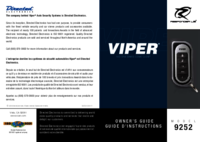


 (29 pages)
(29 pages) (55 pages)
(55 pages) (80 pages)
(80 pages)







Comments to this Manuals